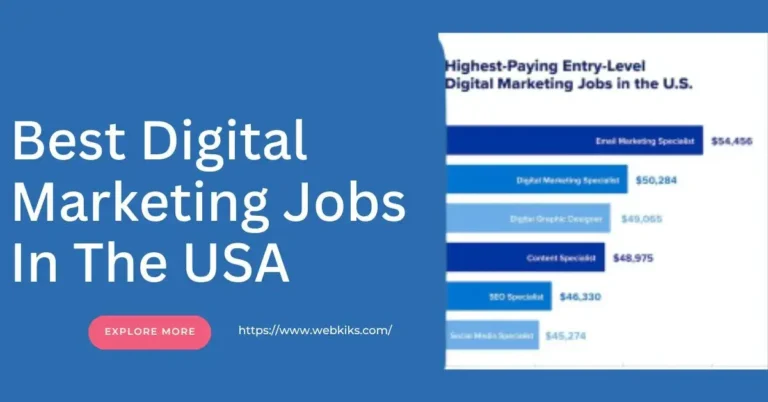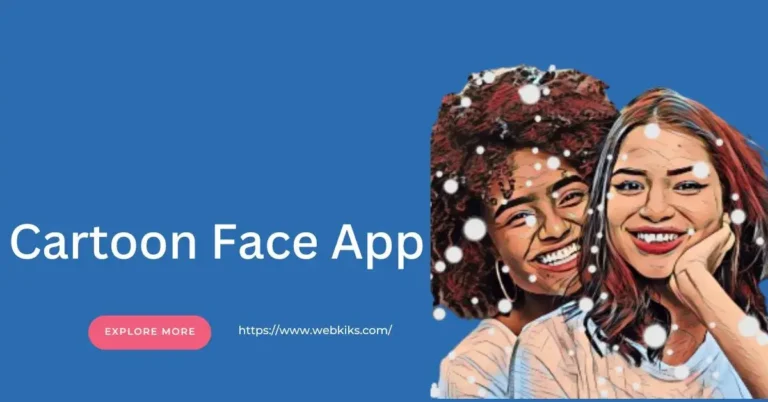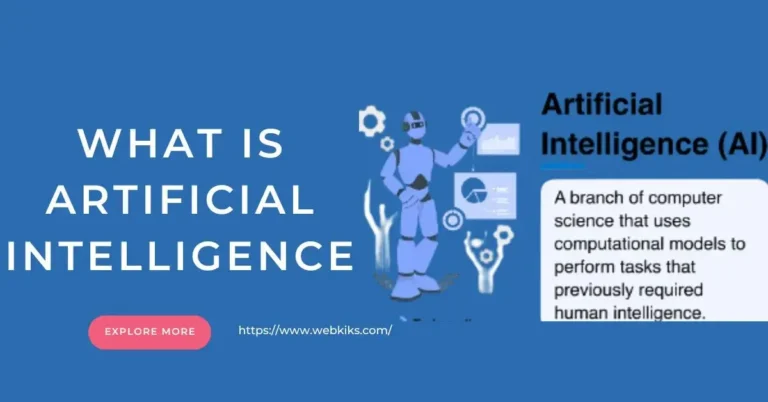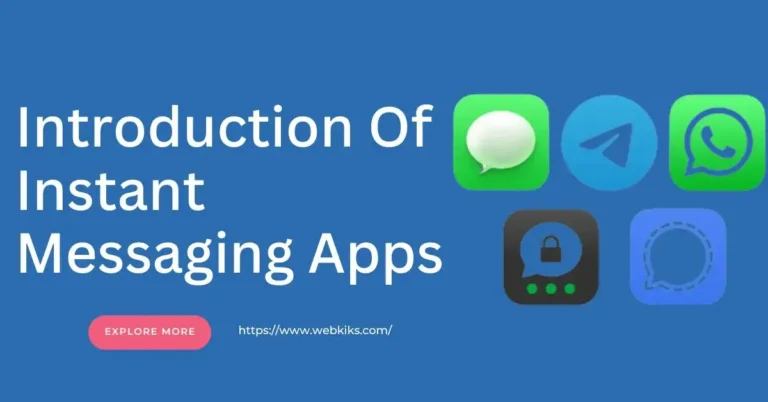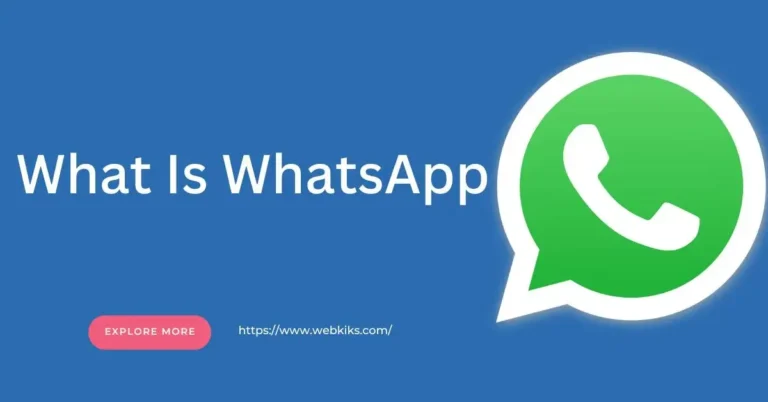Facebook ads are a powerful tool for businesses of all sizes. With over 2.8 billion monthly active users, Facebook offers unparalleled reach. But reach isn’t everything.
The real strength of Facebook ads lies in their targeting capabilities. You can tailor your ads to reach specific demographics, interests, and behaviors, ensuring your message gets in front of the right people.
This guide breaks down the entire process, from setting up your Facebook Business Page to creating and publishing your ads. So, checking and unlocking the potential of Facebook advertising for your business is good.
With so many options and settings, it is easy to feel lost. But do not worry! This guide is here to help you navigate the process. By the end, you’ll know exactly how to create Facebook ads that are not only effective but also engaging.
Whether you are promoting a new product, driving traffic to your website, or increasing brand awareness, this step-by-step guide will simplify everything for you. Overall, it is easy to follow some major steps and then create all types of Facebook ads.
Setting Up Your Facebook Business Page for a Facebook Ads Campaign
If you want to create Facebook ads, you need to have a Facebook Business Page. However, this is your business’s home on Facebook, where people can find your information, interact with your posts, and see your ads. Setting up a Facebook Business Page is straightforward. Here’s a step-by-step guide to get you started.
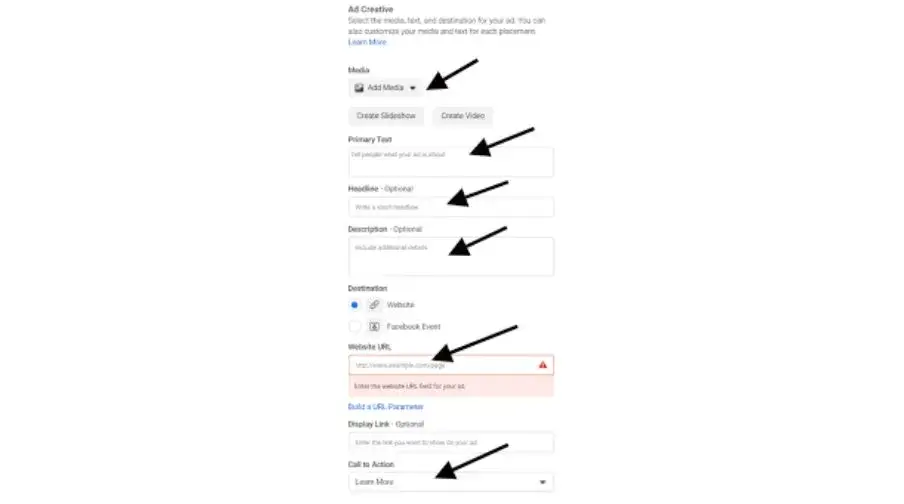
1: Log In To your Facebook Account to Create a Facebook Page
First, log in to your personal Facebook account. Don’t worry, your personal information won’t be visible on your Business Page. If you don’t have a personal account, you’ll need to create one.
2: Create Your Page Facebook Page For Facebook Ads
Once you’re logged in, follow these steps:
Click on the “Create” Button: This button is located at the top right corner of your Facebook homepage. A dropdown menu will appear.
Select “Page”: In the dropdown menu, click on “Page.” This will take you to the Page creation screen.
Choose Your Page Category
Facebook offers two main categories for pages:
Business or Brand: Choose this if you want to promote your business, brand, or products.
Community or Public Figure: Choose this if your page is for an artist, band, public figure, or community.
For most businesses, the “Business or Brand” option will be the appropriate choice. Click on “Get Started” under this category.
4: Enter Your Business Information On Facebook Page
Fill in the necessary details about your business:
Page Name: This should be your business name or the name you want people to search for to find your business.
Category: Start typing a word that describes your business and choose the best option from the suggestions Facebook provides.
Address: Enter your business address. If you do not have a physical location, you can leave this blank or provide a general location.
Once you’ve entered this information, click “Continue.”
5: Add Profile And Cover Photos To Your Facebook Page
Next, you need to upload a profile picture and a cover photo. These images help people recognize your brand and make your page more appealing.
Profile Picture: This image represents your business across Facebook. It should be your logo or something easily recognizable.
Cover Photo: This is the large banner image at the top of your page. Choose something visually appealing that represents your business well.
Upload your photos by clicking on the “Upload a Profile Picture” and “Upload a Cover Photo” buttons. Once uploaded, click “Save.”
6: Complete Your Page Information And Access It
Your page is now created, but there are a few more steps to complete:
About Section: Add a brief description of your business. This should be a concise summary of what you do and what you offer.
Contact Information: Provide your business phone number, email address, and website URL.
Username: Create a unique username for your page. This makes it easier for people to find your page and tag you in posts.
7: Create a Call-to-Action (CTA) Button
A CTA button encourages visitors to take specific actions, such as “Contact Us,” “Sign Up,” or “Shop Now.” To add a CTA button:
Click on “+ Add a Button” on your page’s header.
Choose the Button Type: Select the type of action you want your visitors to take.
Follow the Prompts: Complete the setup for your chosen CTA.
8: Publish Your Facebook Page
Once you have added all necessary information and images, review everything to ensure it’s accurate and complete. When you’re ready, click on “Publish” to make your page live.
9: Set Up Admin Roles In The Facebook Page
If you have a team, you can assign roles to other people to help manage your page:
Go to Settings: Click on “Settings” at the top right of your page.
Select “Page Roles” from the left-hand menu.
Assign Roles: Enter the names or email addresses of the people you want to add, and choose their roles (e.g., Admin, Editor, Moderator).
10: access Facebook Ads Manager
Facebook Ads Manager is your go-to tool for creating ads. So, you need to go to your Facebook page and find an ads manager in it. Here is how to access it:
Go to your Business Page.
Click on the “Ad Center” button located in the menu on the left.
Click “Create Ad.” This will direct you to the Ads Manager.
Define Your Campaign Objective
In Ads Manager, the first step is to choose your campaign objective. Facebook offers several objectives, including:
Awareness: Brand Awareness, Reach
Consideration: Traffic, Engagement, App Installs, Video Views, Lead Generation, Messages
Conversion: Conversions, Catalog Sales, Store Traffic
Choose an objective based on what you want to achieve. For instance, if you want more website visitors, select “Traffic.” Overall, the objective is helpful to create a professional Facebook Ad for your perfect business.
Set Your Campaign Budget And Schedule
Next, set your budget and schedule. A perfect setting of your budget is helpful to make sure that there is no overspending in it. There are two types of budgets:
Daily Budget: The average amount you’re willing to spend per day.
Lifetime Budget: The maximum amount you’re willing to spend over the entire duration of your ad campaign.
You can also schedule when you want your ads to run. For example, you might want them to run continuously starting today or during specific dates and times.
Define Your Audience In Facebook Ads Creation
One of Facebook’s strengths is its targeting capabilities. Here’s how to define your audience:
Location: Choose the geographic location where you want to show your ads.
Age and Gender: Specify the age range and gender of your target audience.
Detailed Targeting: Include interests, behaviors, and other demographic information.
Connections: Target people who are connected to your Page or exclude them.
Be as specific as possible. The more precise your targeting, the better your ad performance.
Choose Your Ad Placement About Facebook Ads
As you know Facebook Ad is a social media ad that can place on social media platforms Facebook, Messenger, and Instagram. Facebook offers several ad placements and can find all the best possible placements that match your ad settings.
- Facebook Feed
- Instagram Feed
- Facebook Stories
- Instagram Stories
- Facebook Marketplace
- Facebook Right Column
- Audience Network
- Messenger
You can either choose Automatic Placements, where Facebook decides the best placement, or Edit Placements to select where you want your ads to appear.
Create Your Facebook Ad
This is the major part and end place to check all things are set and match with your Facebook ad. Now comes the fun part – creating your ad. Here are the elements you need to include:
Ad Format: Choose from formats like Single Image, Single Video, Carousel, Slideshow, and Collection.
Media: Upload images or videos for your ad.
Primary Text: This is the main message of your ad. Keep it short and engaging.
Headline: The bold text that appears below your image or video. Make it catchy.
Description: Optional text that appears below your headline.
Call to Action (CTA): A button like “Learn More,” “Shop Now,” or “Sign Up.”
Review And Publish Your Facebook Ad
Before you hit “Publish,” review all your settings:
- Campaign objective
- Budget and schedule
- Audience targeting
- Ad placement
- Ad Content
Once you are satisfied, click “Publish.” Your ad will go through Facebook’s review process, which usually takes 24 hours.
Tips For Creating Effective Facebook Ads
Use high-quality visuals: Clear, high-resolution images and videos attract more attention.
Keep your text short: People scroll quickly on Facebook. Make your message concise.
Have a clear CTA: Guide users on what to do next.
Test different versions: Create multiple ads to see which performs best (A/B testing).
Monitor performance: Use Facebook analytics to track your ads performance and adjust as needed.
Common Mistakes To Avoid For A Perfect Facebook Ad
Ignoring The Target Audience: Do not try to reach everyone. Focus on your specific audience.
Skipping A/B testing: Always test different versions of your ads.
Neglecting mobile users: Ensure your ads are mobile-friendly since most users access Facebook via mobile.
Overloading With Text: Facebook penalizes ads with too much text. Keep it minimal.
Conclusion
Creating Facebook ads is a blend of art and science. So, it requires meticulous attention to detail and a deep understanding of your target audience. From setting clear objectives and defining your target audience to crafting engaging ad content and monitoring performance metrics, each step is crucial in the ad creation process.
It is good to follow a systematic approach and leverage Facebook’s robust advertising tools and features, so businesses can effectively reach their desired audience and drive meaningful results.
Furthermore, the key to success lies in continuous testing and optimization. By experimenting with different ad formats, targeting options, and messaging variations, businesses can uncover valuable insights into what resonates best with their audience and refine their strategies accordingly. Regular monitoring of performance metrics allows for real-time adjustments, ensuring that ad campaigns remain effective and efficient in delivering the desired outcomes.
Frequently Asked Questions
How To Create a Facebook Ads Manager Account?
To create a Facebook Ads Manager account, follow these steps:
Log in to Facebook: Use your personal Facebook account.
Go to Facebook Business Manager: Visit business.facebook.com and click on “Create Account.”
Fill in the details: Enter your business name, your name, and your business email address, then click “Next.”
Set up your business details: Provide additional business information and click “Submit.”
Access Ads Manager: Once your Business Manager account is set up, navigate to the Ads Manager by clicking on the menu icon in the top left corner and selecting “Ads Manager.”
How To Create a Facebook Ads Campaign?
To create a Facebook Ads campaign, go to Facebook Ads Manager, click “Create,” select your campaign objective, set your budget and audience, choose your ad placements, and create your ad content. Finally, review and publish your campaign.
How To Create Facebook Ads Video?
To create a Facebook Ads video, go to Facebook Ads Manager, click “Create,” select your objective, and choose the video format. Upload your video, add text, and set targeting and budget, then review and publish.
How To Create Facebook Ads And Earn Money?
To create Facebook ads and earn money, set up a campaign in Facebook Ads Manager targeting your desired audience, promote a product or service effectively, and monitor performance to optimize for conversions and sales. Track results to ensure your ad spend generates a profitable return.
How To Create Facebook Business Ads?
To create Facebook Business ads, access Ads Manager, select your campaign objective, define your audience and budget, create engaging ad content, and publish your campaign to reach potential customers.
How Do I Create A Facebook Ad?
Log in to Facebook Ads Manager, click “Create,” choose your campaign objective, set your audience and budget, create your ad content, and publish your campaign.
What Types Of Ads Can I Create On Facebook?
Facebook offers various ad formats, including image ads, video ads, carousel ads, slideshow ads, and more, allowing for creative flexibility.
How Much Does It Cost To Create Facebook Ads?
The cost of Facebook ads varies depending on factors like your targeting, ad placement, and bidding strategy. You can set a budget that works for your business.
How Can I Target Specific Audiences With My Facebook Ads?
Facebook’s targeting options allow you to reach people based on demographics, interests, behaviors, and more, ensuring your ads reach the right audience.
How Do I Measure The Effectiveness Of My Facebook Ads?
Facebook provides analytics and insights in Ads Manager, allowing you to track metrics like reach, engagement, conversions, and return on ad spend (ROAS).
Can I Edit My Facebook Ads After They Are Published?
Yes, you can edit certain aspects of your ads, such as the text, image, targeting, and budget, even after they’ve been published, to optimize performance.
How Long Does It Take For Facebook Ads To Be Approved?
Facebook typically reviews and approves ads within 24 hours, but it can vary depending on factors like ad volume and complexity.
How Can I Optimize My Facebook Ads For Better Results?
Test different ad variations, monitor performance regularly, adjust targeting and budget as needed, and focus on creating engaging ad content to improve results.
Where Can I Find More Help And Resources For Creating Facebook Ads?
Facebook offers a range of resources, including guides, tutorials, and support from the Facebook Ads Help Center and community forums.